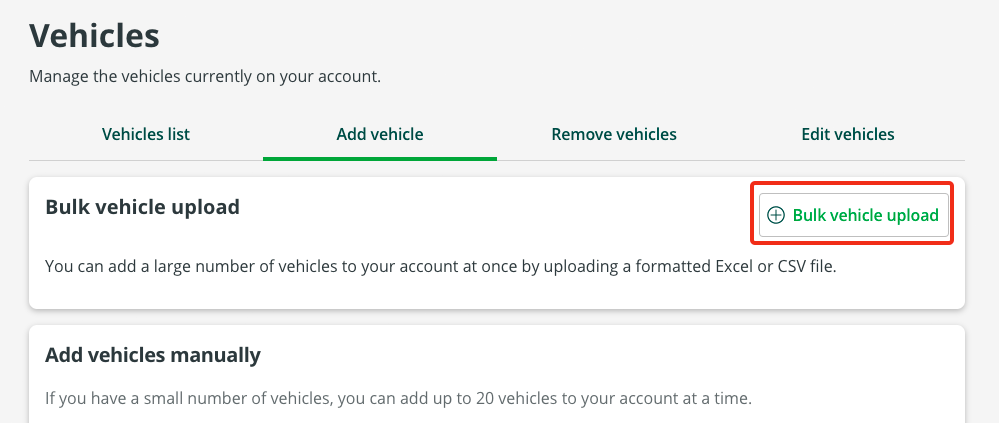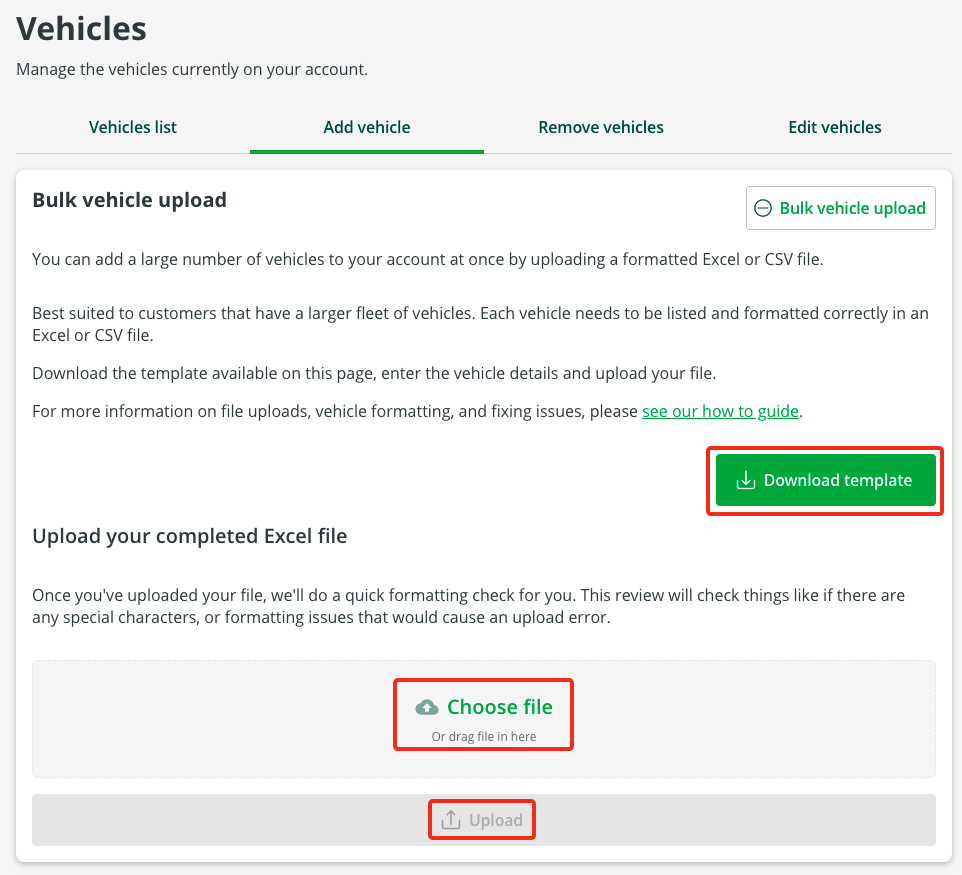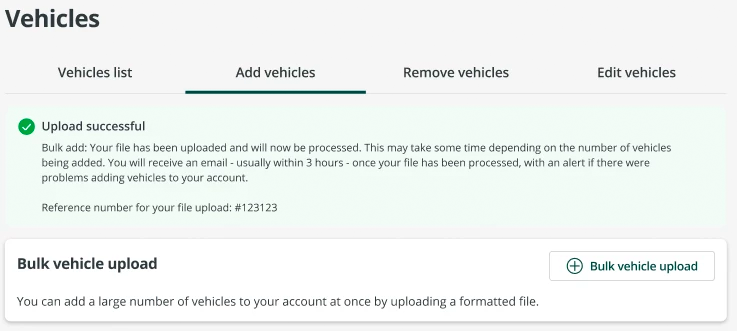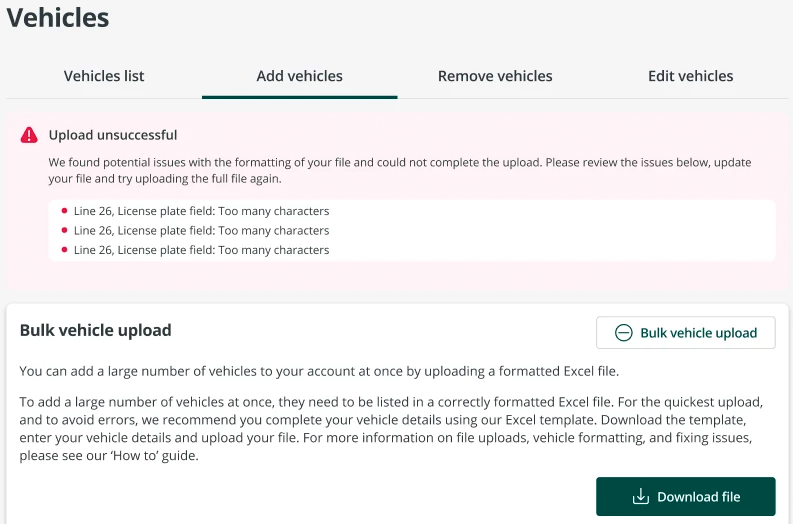Add vehicles to a Commercial Account
You can add single or multiple vehicles to your Commercial Account. Add vehicles in bulk by uploading a formatted CSV file, such as an Excel spreadsheet. You can add up to 1,000 vehicles at a time.
To save time and avoid errors, we recommend you download and use our template every time you make a bulk vehicle update.
- Log in to your account
- Select ‘Vehicles’ from the menu
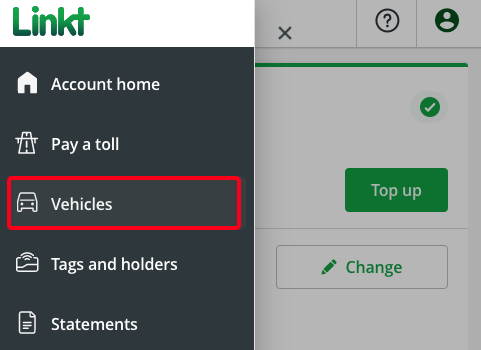
- Select the ‘Add vehicles’ tab
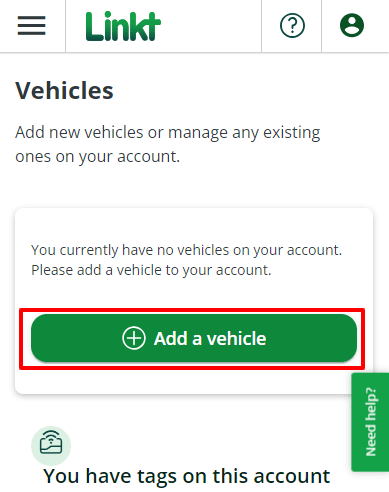
- Under ‘Add vehicles manually’, enter your vehicle details. You can cover trips by up to 9 days ago by entering your first trip as the vehicle's start date
- Select ‘Add vehicle to account’ to finalise your update OR select 'Add another vehicle' to add up to 20 vehicles manually
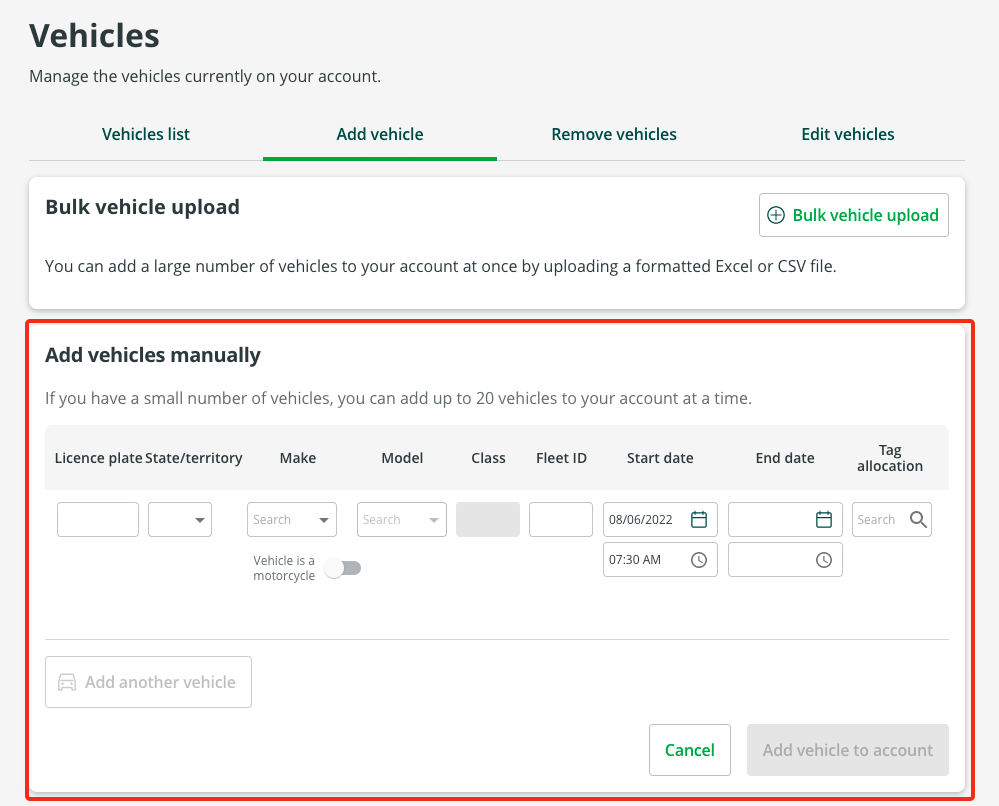
Newly added vehicles don’t automatically receive a new tag, but you can order extra tags for your Commercial Account online at any time.
When you travel with a vehicle from your Commercial Account that has no tag, any trips you make come with a video matching fee.