Select Vehicles from the main menu
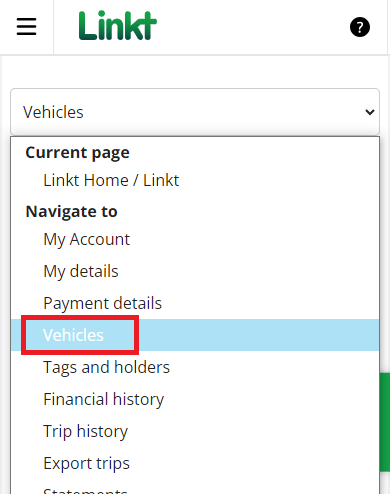
Select Add vehicle from the vehicle actions bar at the top of the page
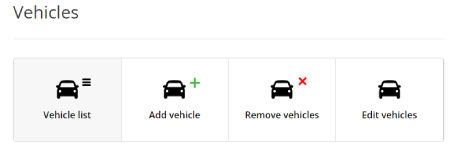
- Under ‘Add vehicles manually’, enter your vehicle details. You can cover trips by up to 9 days ago by entering your first trip as the vehicle's start date
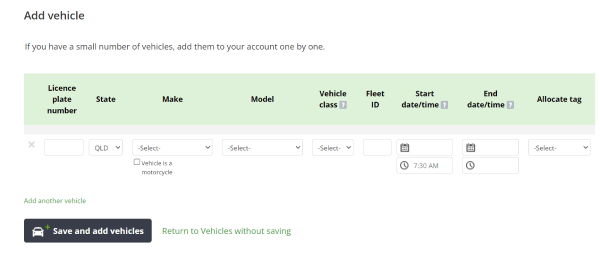
- Select ‘Save and add vehicles’ to finalise your update OR select 'Add another vehicle' to add up to 20 vehicles manually
To add a large number of vehicles at once:
Select Vehicles from the main menu
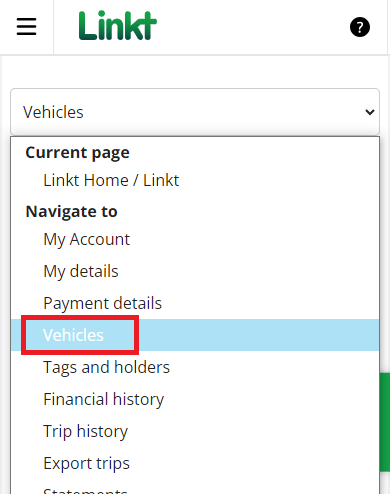
Select Add vehicle from the vehicle actions bar at the top of the page
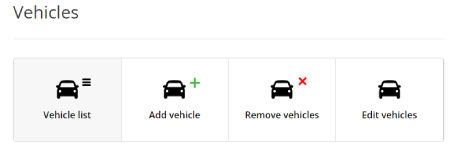
Click the Bulk vehicle upload button
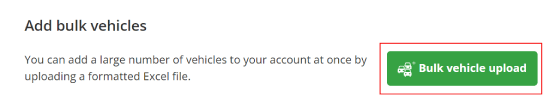
Download the template file and save it to your computer.
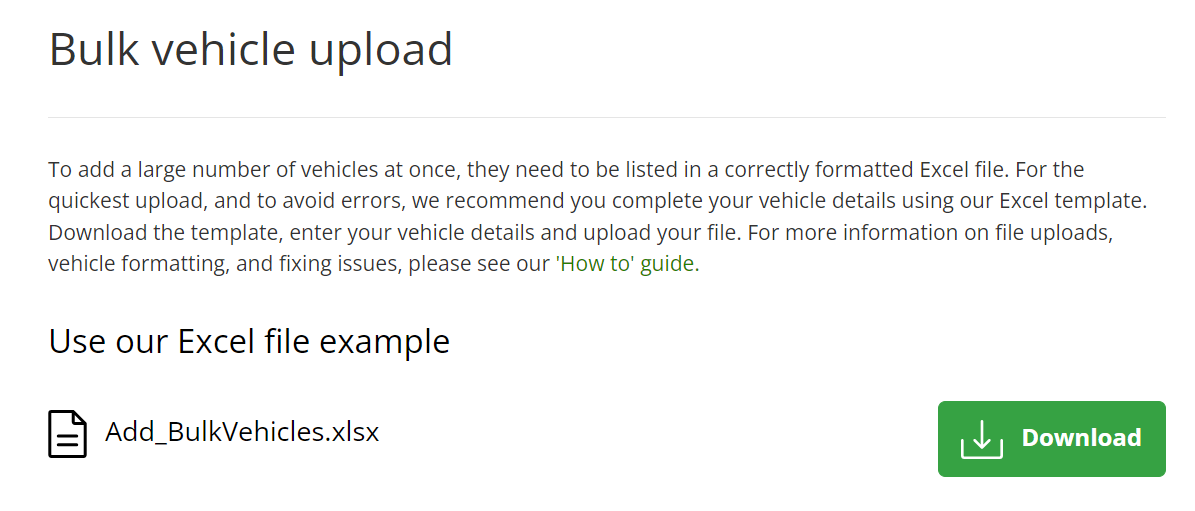
Enter your vehicle information into the template making sure all required fields are complete.
Save a copy of the completed bulk upload file.
On the Bulk vehicle upload screen, click the 'Choose file' option, browse through your computer to find your saved file, select the filename. Click the Upload button.
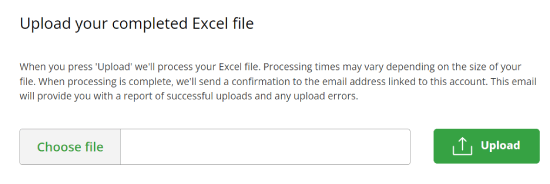
Once the file is submitted, we will check it for any formatting errors or access issues. If there are no errors at this point, the file will be uploaded and you will see an 'Upload successful' message.
Once we have completed processing your bulk upload, you will receive an email with 2 files attached, a list of 'vehicle successes' and 'vehicle failures'.
Please note that the file may take up to 3 hours to process, depending on size and timing.
Information you need to add or remove vehicles in bulk
Vehicle details you must include:
- Associated account number
- Licence plate number / registration number
- Acronyms of registered state (VIC, ACT, NSW, NT, QLD, SA, TAS or WA)
- Class (CAR, MC, LCV, HCV)
- End date
Optional vehicle details:
- Fleet ID
- Existing tag number
- Metrobus only
- Tag pending return
Upload errors
If there’s an error with your vehicle upload, we’ll notify you with an email alert. On your account, you’ll also see an ‘Upload unsuccessful’ message with potential solutions.
Upload errors can include:
- Leaving required fields empty
- Mistakes, such as incorrect details or typos
- Formatting issues
You can try to fix any issues on your file and re-upload the file to your account.
Bulk Upload error message example:
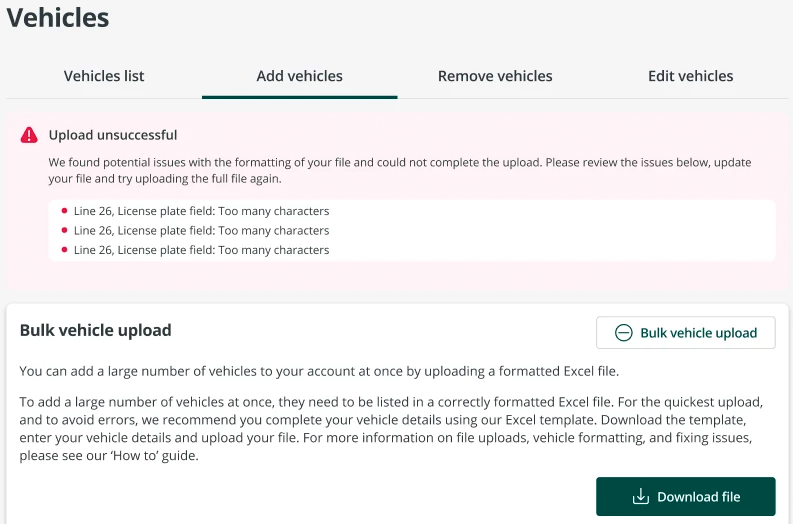
Newly added vehicles don’t automatically receive a new tag, but you can order extra tags for your Commercial Account online at any time.
When you travel with a vehicle from your Commercial Account that has no tag, any trips you make come with a video matching fee.