Last known plate
The 'Last known plate' feature matches a tag in your account with the last licence plate detected using it. If you have multiple tags, the 'Last known plate' feature makes it easier to:
- Identify which tag is in which vehicle
- Work out if any tags are lost or not beeping without having to rely on your tag serial number
- Reconcile tag-based trips on your account with your trip history
How to find the 'Last known plate' of a tag
- Log in to your account
- Select 'Tags and holders' from the menu
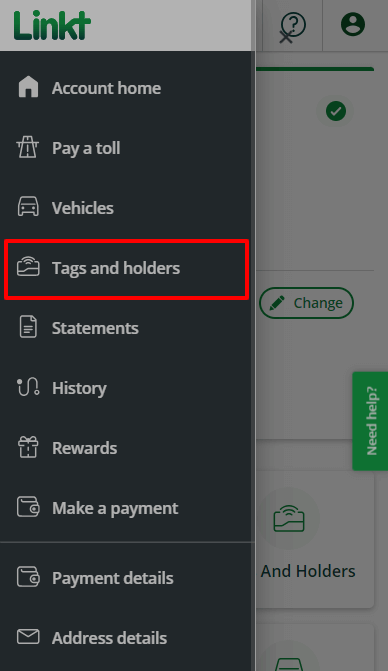
- The 'Last known plate' for each tag will be shown
When your last known plate is 'unknown'
If you travel infrequently, or your licence plate number wasn't detected, the last known plate may show as 'unknown'. The last known plate will update the next time you travel and we detect both your licence plate number and your tag.
Keep vehicles on your account up to date
If your tag is detected in a vehicle that isn’t on your account, the licence plate number will be highlighted in red and an 'Add to account' button will display for you to click on.
If you continue to travel in a vehicle not listed on your account and the tag stops working, the vehicle's owner will receive a toll invoice.
To help ensure a toll invoice isn't issued because a tag hasn't been detected, log in to your account and add all the vehicles using your tag. If you’re only using a vehicle for a short time, you can set a start and end date, or add it then remove it again later.
Do I need to allocate tags to my licence plates?
No, our systems match tags to vehicle licence plates automatically.
If you have a Commercial account, you can manually allocate tags to specific vehicles.