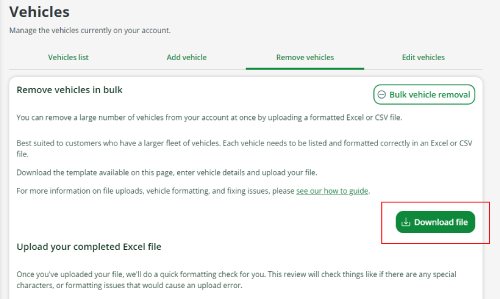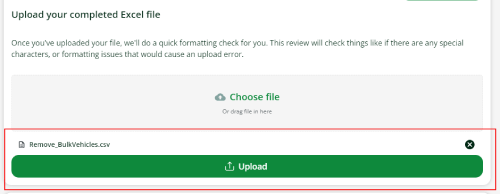Remove vehicles from a Commercial Account
You can remove single or multiple vehicles from your Commercial Account. For bulk vehicle removals you'll need to upload a formatted CSV file, such as an Excel spreadsheet. You can remove up to 1,000 vehicles at a time.
To save time and avoid errors, we recommend downloading our template every time you make a bulk vehicle update.
- Log in to your account
- Select ‘Vehicles’ from the menu
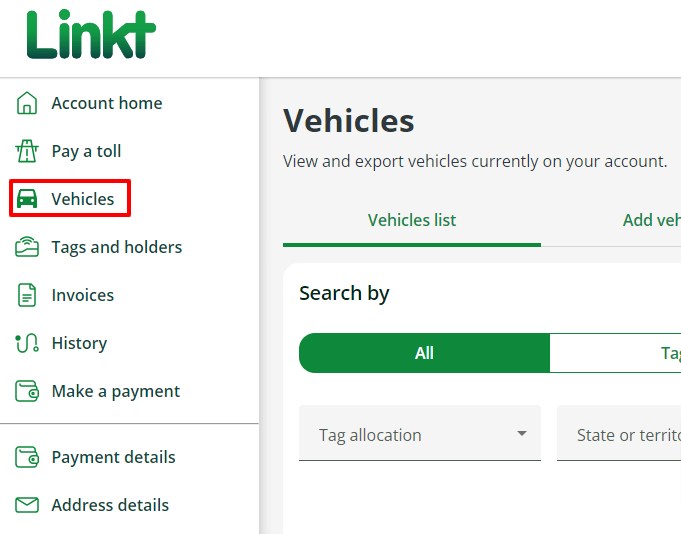
- Select the ‘Remove vehicles’ tab
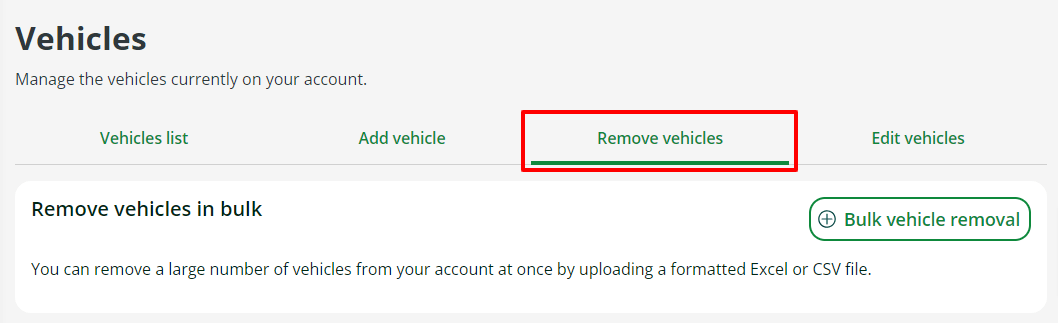
- Find the vehicle you’d like to remove from the ‘Remove vehicles manually’ section. You can search for it with the licence plate number, tag number or fleet ID
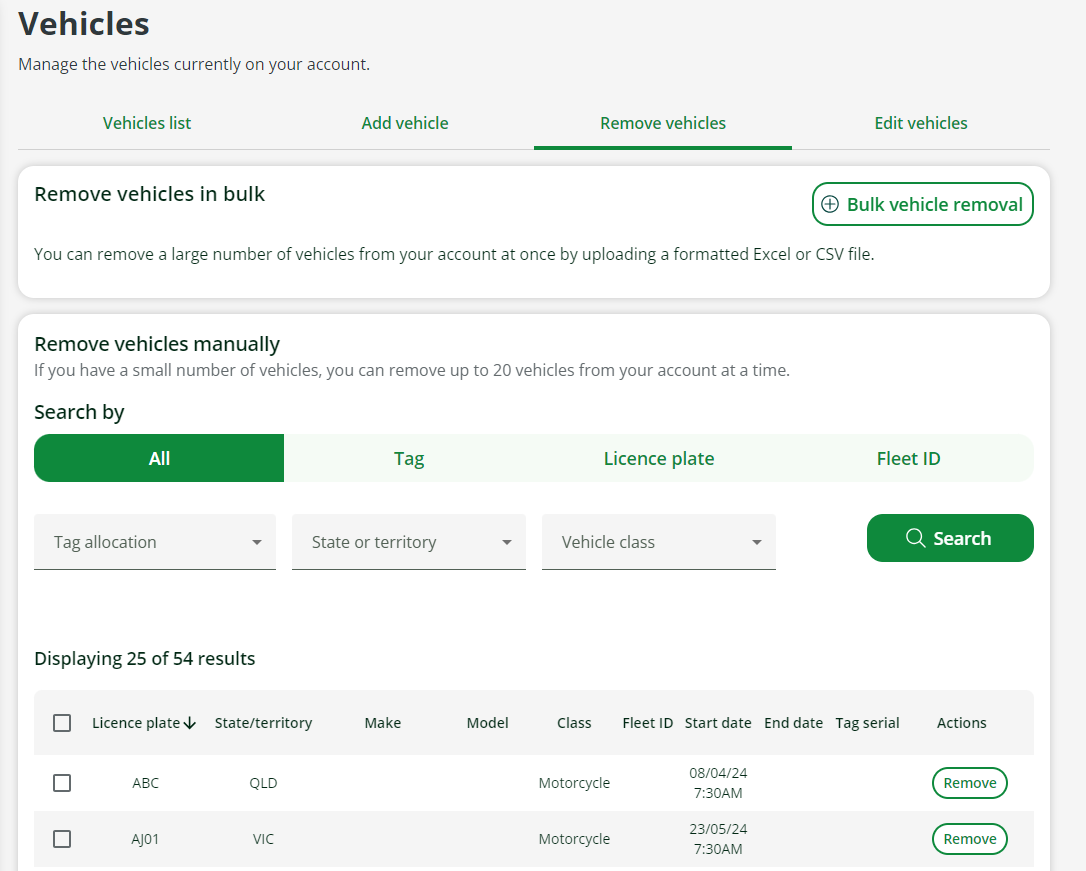
- Select the box next to the vehicle you’d like to remove
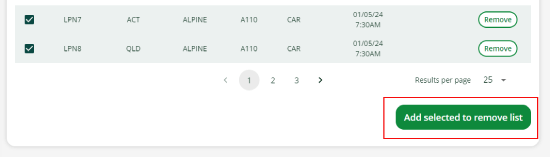
- Select ‘Add selected to remove list’ then select ‘Remove selected vehicles from account’ and confirm the vehicle removal
What you need for bulk vehicle removals
Vehicle details you must include:
- Associated account number
- Licence plate number / registration number
- Registered state (VIC, ACT, NSW, NT, QLD, SA, TAS, WA)
- End date (current or future)
Optional vehicle details:
- Enter ‘Y’ in the ‘TAG PENDING RETURN’ column if you want to return a tag
(From that date, you’ll have 90 days to return the tag before you’re charged a lost fee) - Add ‘METROBUS ONLY’ if you’re a Metrobus customer
Upload errors
If there’s an error with your vehicle upload, we’ll notify you with an email alert. On your account, you’ll also see an ‘Upload unsuccessful’ message with potential solutions.
Upload errors can include:
- Leaving required fields empty
- Mistakes, such as incorrect details or typos
- Formatting issues
You can try to fix any issues on your file and re-upload the file to your account.