Update or cancel your pass
Weekend and 24 Hour Passes
You can update your travel dates, licence plate number or cancel your pass by contacting our customer care team, up until the cut-off time. The cut-off time depends on the type of pass you have.
The cut-off times are:
- 10pm the day before your scheduled travel for 24 Hour Passes
- 10am the Friday before your scheduled travel for a Weekend Pass
If you cancel an unused pass before it expires, you can get a refund or credit.
If you have an account and want to buy a pass
You might choose to buy a pass to cover your travel instead of using your account. If you do, you need to buy the pass before you travel to avoid your trips being automatically charged to your account.
If you have a tag, you can leave it in the car after buying a Citylink 24-hour Pass or Weekend Pass, as your trip will be charged to the pass, not your tag. You won't be charged twice for your trip, as long as you buy the pass before you travel.
IMPORTANT: Weekend Pass and CityLink 24 Hour Pass does not cover travel on EastLink.
Visitor's Pass
You can update your payment details, reset or find your login details, or cancel your Visitor's Pass.
Update your payment details
To update your payment details:
- Log in to your pass using your username and password
- Select ‘Edit automatic payments'
- Update your details
- Select ‘Save’
Reset your password or username for your Visitor’s Pass
You can reset your password or find your username for your Visitor’s Pass online.
Add a vehicle to your Visitors Pass
- Log in to your account
- Select ‘Vehicles’ from the menu
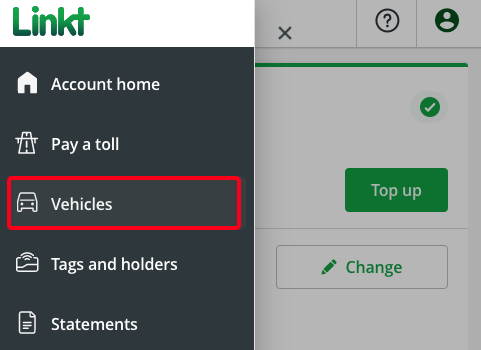
- Select ‘Add a vehicle’ and follow the prompts
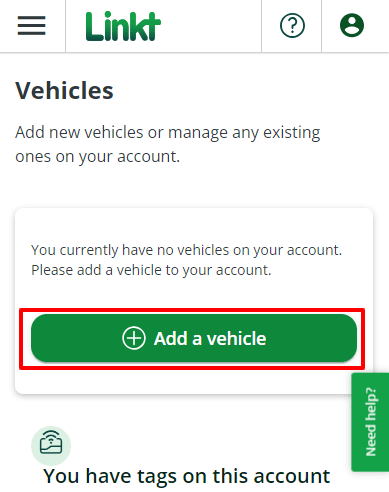
Cancel your Visitor’s Pass
You can cancel your Visitor’s Pass by updating the end date. Your Visitor’s Pass will expire after 30 days – or sooner, if you set an earlier end date.
All you need to do is log in to your pass and change the end date for your pass.
Once your pass is closed, it may take up to three weeks for all charges to be deducted, to ensure all your trips are included.